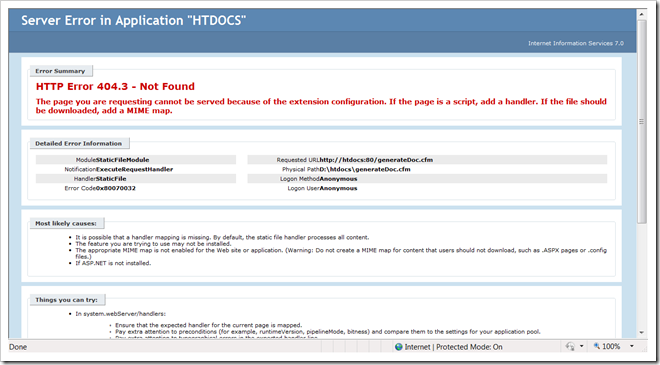Installing ColdFusion 9.0.1 Update
Some people might face a problem when installing ColdFusion update on their Windows 2008 Server. This is because they will have to remove ColdFusion 9 connector settings and IIS6 Metabase Compatability from IIS 7.
So, here is what you need to do to update your CF 9:
So, here is what you need to do to update your CF 9:
Download the installer from http://www.adobe.com/support/coldfusion/downloads_updates.html#cf9
- Remove existing ColdFusion connectors from IIS 7.
- Shutdown ColdFusion services
- Run the installer (downloaded in step one)
You'll note that after installation you'll get a message like this one:
Congratulations. Adobe ColdFusion 9.0.1 has been successfully installed to:
C:\ColdFusion9
Press Done to quit the installer.
Notes=====
Solr Server has been upgraded. Reindex all the collections.
Connector has been upgraded. If you use IIS 6 Management Compatibility, to use IIS 7 support, unconfigure (already configured) websites.Then uncheck all IIS 6 Management Compatibility options (Start > Control Panel > Programs > Programs and Features > Turn Windows features on or off > Internet Information Services > Web Management Tools) and then reconfigure all your configured websites using wsconfig tool. Ensure that unconfiguring of the websites is done before you disable IIS 6 Mangement Compatibility options.
Note that this step is not mandatory. You have the option to continue using IIS 6 Management Compatibility. - Start 'Server Manager' from Control Panel/Administrative Tools
- Scroll to 'Roles Summary' and Click on Web Server (IIS). (shown below)
- You will see a screen similar to the one below. The image below shows three sections: Events, System Services and Role Services.
- Since we have to remove specific services from Web Server (IIS) - click on 'Remove Role Services'
- You will see a window like the one below. Uncheck, IIS 6 Metabase Compatability and IIS 6 Management Console.
- When you uncheck, you might see a message saying that there are dependent services. Don't bother if it talks about IIS6 related services. Simple click 'Remove Dependent Role Services'. See below:
- Go ahead and finish the removal process.
- When the feature is removed, you will get confirmation (may get an error - just ignore). You will be asked to restart your windows server - click yes.
- Once your server completes the reboot, run the WSConfig.exe under Start menu > Adobe ColdFusion 9.
- Click 'Add' - a pop up window will appear that looks like the one below:
- Select the Configure web server for ColdFusion applications option, and click OK.
- Click ok.
- Now restart your IIS7 and you're done.
I hope this helps. If you face any issues, let me know.