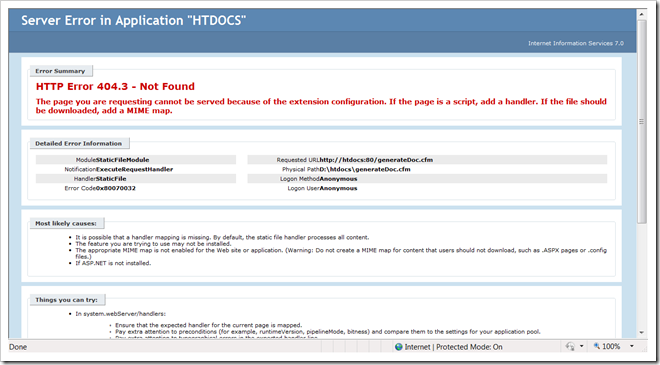Add or Assign Multiple IP addresses on Windows or Linux to run IIS and Apache Web Server or Other Servers together
If you want to run more than two servers, say IIS and Apache Web Server on your system then your administrator needs to add IP aliases to your system in order to achieve this functionality.
Here are some simple steps on some of the more popular operating system varieties.
---Windows 2003 Web/Standard:
Navigate this path:
Start Button > Settings > Control Panel > Network Connections > Local Area Connection > Properties > TCP/IP > Advanced > Add
At this point you will be presented with a dialog box that prompts you for an IP address and a subnet mask. The IP address you enter will be the next available IP address in your assigned range. The subnet mask depends on the size of your allocation.
Some popular subnet masks will be 255.255.255.248 (5 IP addresses) 255.255.255.240 (13 IP addresses) 255.255.255.224 (32 IP addresses)
---RedHat Enterprise Linux, CentOS, and Fedora Core
Create a file in /etc/sysconfig/network-scripts using your favorite text editor (nano, vi, pico) called ifcfg-eth0-range0.
The contents of ifcfg-eth0-range0 should be:
IPADDR_START="X"
IPADDR_END="Y"
CLONENUM_START="0"
Where X is the second IP address in your range, and Y is the last IP address in your range.
After saving this file, type "service network restart" to enable these changes.
Note: Incorrectly modifying your network settings can render your server unreachable to the Internet.
Here are some simple steps on some of the more popular operating system varieties.
---Windows 2003 Web/Standard:
Navigate this path:
Start Button > Settings > Control Panel > Network Connections > Local Area Connection > Properties > TCP/IP > Advanced > Add
At this point you will be presented with a dialog box that prompts you for an IP address and a subnet mask. The IP address you enter will be the next available IP address in your assigned range. The subnet mask depends on the size of your allocation.
Some popular subnet masks will be 255.255.255.248 (5 IP addresses) 255.255.255.240 (13 IP addresses) 255.255.255.224 (32 IP addresses)
---RedHat Enterprise Linux, CentOS, and Fedora Core
Create a file in /etc/sysconfig/network-scripts using your favorite text editor (nano, vi, pico) called ifcfg-eth0-range0.
The contents of ifcfg-eth0-range0 should be:
IPADDR_START="X"
IPADDR_END="Y"
CLONENUM_START="0"
Where X is the second IP address in your range, and Y is the last IP address in your range.
After saving this file, type "service network restart" to enable these changes.
Note: Incorrectly modifying your network settings can render your server unreachable to the Internet.